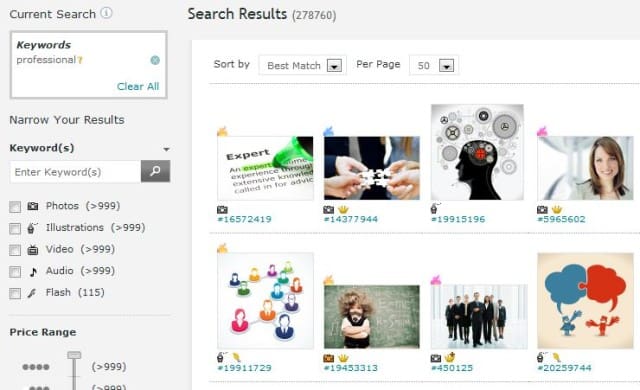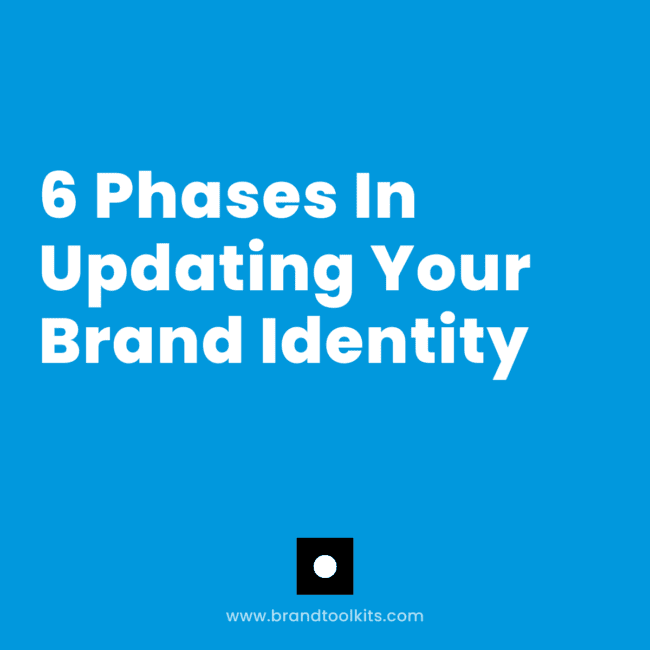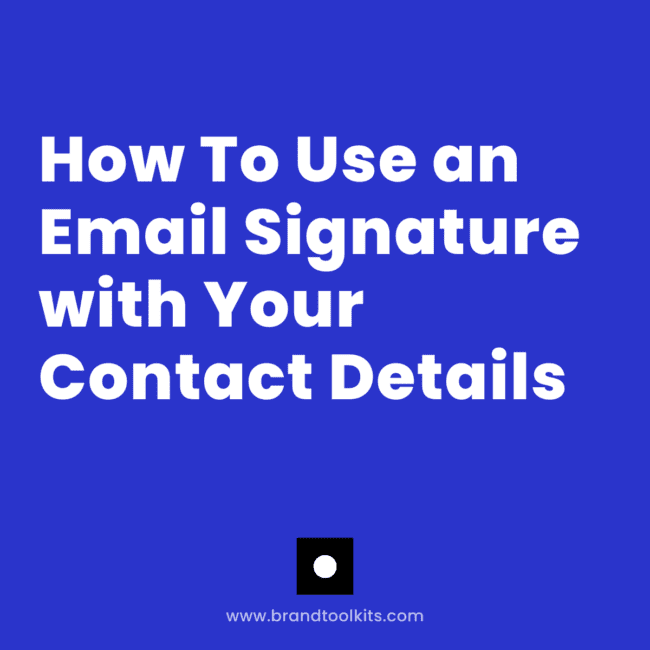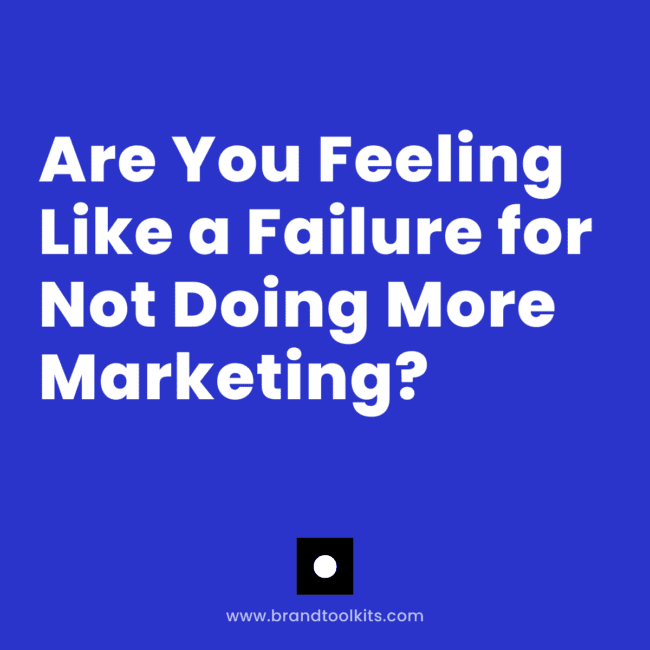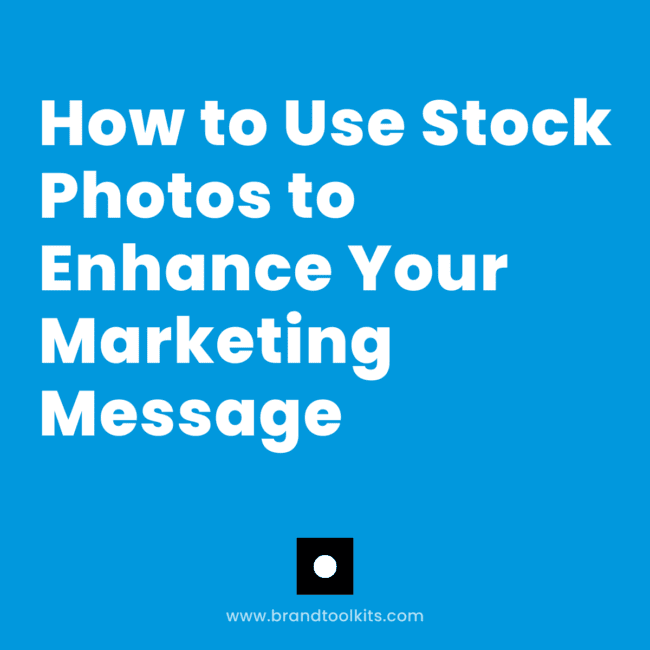
High-quality, professional images will make your business appear more credible.
They can help you to make a strong impression and enhance your message on your website, blog & other marketing materials.
You may be able to create your own photos and graphics. For example, you might take before and after photos of a client project, or take your own screenshots for a tech demonstration you’re doing.
But in many cases, that won’t be an option. Or you just won’t want to because of how much work it’ll take. In many cases, it just makes sense to find high quality existing images instead of making your own.
4 Tips for Finding Images
- Stock photos you get on paid sites are almost always far higher quality than photos you’d find on free stock photo sites. Generally these sites work on a sliding scale, depending on the resolution you need. The higher the resolution of the photo, the more you pay. If you are using images for websites or PowerPoints, you can probably use small to medium sized… just check the dimensions.
- Look for graphics, too! Sometimes the perfect image is an illustration. This works especially well to describe concepts. You can also find buttons or other elements to draw attention to calls to action.
- You’ll also need to look at the image’s license. When browsing the sites, just be sure to read the fine print as to how you can use it, for example, the different options at 123RF. Two common licenses are their “Royalty Free” license and their “Extended License” license. A Royalty Free license typically allows you to use the image on the internet, on advertising material, CD covers, presentations and other kinds of single-use media. Extended Licenses typically allows you to redistribute the image in web templates, in screensavers, on T-Shirts and other kinds of redistribution media.
- Consider how you want to use the images. For example, a lot of sites that I design use rotating banners on the homepage. I use photos that are horizontal. If you pick out square or vertical images, they won’t fit in the space. Some sites will give you the option to search by these dimensions. You can also look for white backgrounds, number of people, etc.
Check out my favorite sources for stock photos & graphics:
Deposit Photos
 Deposit Photos is typically where I get my images from. They have a very good selection. If we work together 1-on-1, this is the first place I look. I can create a lightbox of images that you like, and we can test them out before we buy.
Deposit Photos is typically where I get my images from. They have a very good selection. If we work together 1-on-1, this is the first place I look. I can create a lightbox of images that you like, and we can test them out before we buy.
123 Royalty Free
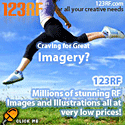 123 Royalty Free – My favorite stock site for photography and vector images. Advanced search tools allow you to find the perfect images or graphic to use to tell your unique story. Create lightboxes to store your favorite images and have them handy for when you need to add to your blog or other presentations. Great for graphic designers to share stock samples with clients. Pricing from $1/image! Buy credits and download as needed.
123 Royalty Free – My favorite stock site for photography and vector images. Advanced search tools allow you to find the perfect images or graphic to use to tell your unique story. Create lightboxes to store your favorite images and have them handy for when you need to add to your blog or other presentations. Great for graphic designers to share stock samples with clients. Pricing from $1/image! Buy credits and download as needed.
Canva
Canva – Browse millions of high-quality stock photos to create beautiful designs.
iStock
 iStockphoto – Royalty-free photography and vector images. They have millions of extremely high quality images to choose from. Instead of using cash, iStockPhoto uses a credit system. You buy credits, then spend them on images.
iStockphoto – Royalty-free photography and vector images. They have millions of extremely high quality images to choose from. Instead of using cash, iStockPhoto uses a credit system. You buy credits, then spend them on images.
iStockphoto Video – A quarter of a million videos available, over 60% of which is available exclusively at iStock.
iStockphoto Audio – A collection of high-quality, affordable royalty-free tracks for multiple use worldwide. Try searching for background or introduction music for multimedia presentations.
BigStock
 Big Stock Photography – High-end photography with a royalty-free licensing agreements covering usages that other so called “royalty-free” agreements fail to offer – such as use within web design templates. If you are a creator and seller of web design templates most services like Getty and Photodisc, etc. limit your ability to resell your templates with their so called “royalty-free” photos in them – but not at BigStockPhoto!
Big Stock Photography – High-end photography with a royalty-free licensing agreements covering usages that other so called “royalty-free” agreements fail to offer – such as use within web design templates. If you are a creator and seller of web design templates most services like Getty and Photodisc, etc. limit your ability to resell your templates with their so called “royalty-free” photos in them – but not at BigStockPhoto!
Dreamstime
Dreamstime is another major paid stock image website. Much like iStockPhoto, Dreamstime uses a credit system. They are generally less expensive than iStockPhoto, but the quality of the images also seems to be lower. Dreamstime allows you to buy different kinds of licenses for your images.
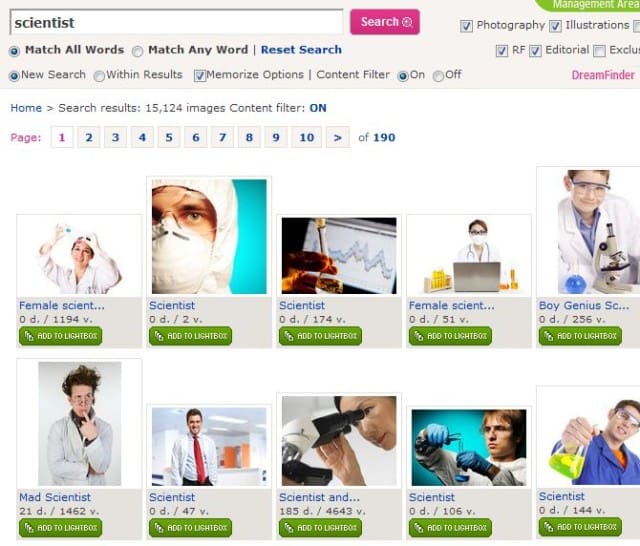
Christian Images
- Light Stock – Cheesy-Free Christian Stock Photos, Vectors & Footage for your Faith-Focused Projects
- Freely Photos – High-quality Christian stock photography available for FREE because we believe in giving to equip the Church
- Share Faith – Easy, Affordable, All-In-One Church Tools To Engage And Grow Your Members
- 7 Places to Find Free Stock Photos for Church Websites
Google Advanced Image Search
The easiest way to get photos is to do a Google image search… right? WRONG! Google image search will show images, but in many cases you won’t have the rights to use these images. Your best option is to use a stock photo site. It’s quick and easy, and the fastest way to search for images you’ll actually be able to use.
If you really want to use Google’s image search, use the advanced filter to find “free to use, share or modify, even commercially”. To access the advanced search menu, click the “Settings” button on the right hand side of Google Image Search:
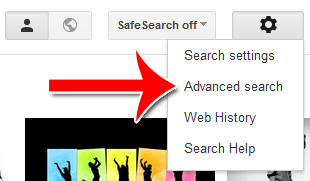
To select the license type to search, scroll all the way to the bottom.
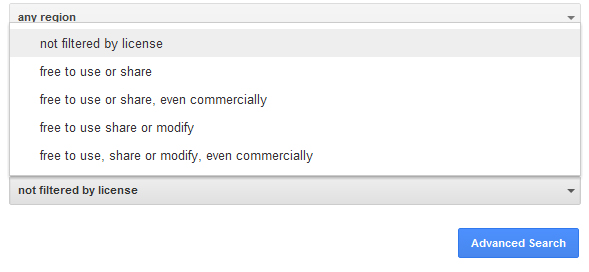
Enter your keywords and any other specifications, such as size or geographic region, then hit “Advanced Search.” Only images of the license type you selected will be displayed. Note that Google may not be 100% accurate, so make sure you double-check the license before you use it.
Morgue File
Morgue File is one of the best free stock image sources on the internet. The files on Morgue File can generally be used for any purpose without attribution. You can reproduce the image, alter the image, use just a part or the whole thing, create derivative works and even redistribute the image. It’s as close to no license as you’re going to get. Note that images might have more stringent licenses. Make sure you check the license for the specific image you plan on using.
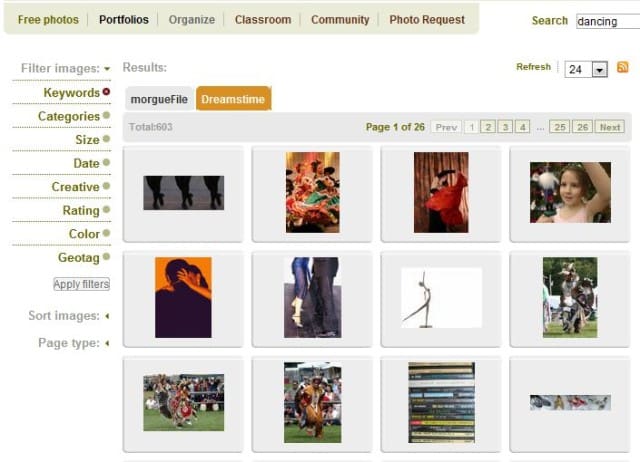
Free Images
Free Images is another free stock image website, with an enormous selection of images. The image license on Stock.xchng is quite similar to Morgue File, but a little more stringent. You can use the image in whole or in part and you can alter the image. You can create derivative works. You cannot give redistribution rights and you need to ask permission before using the images for print media. Again, check the specific license for the image you’re using.
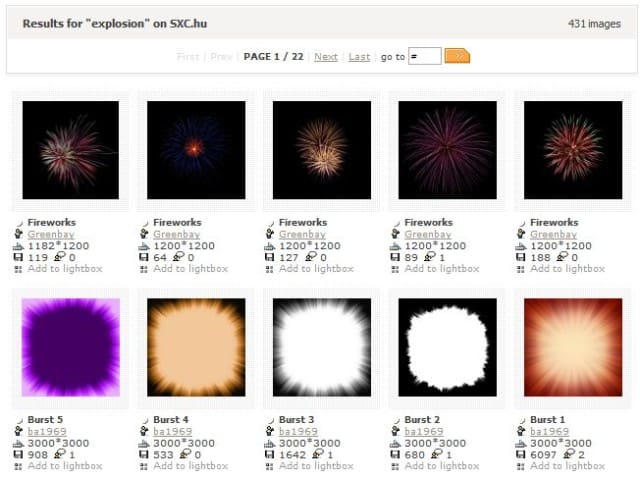
ClipSafari
ClipSafari is a repository for high-quality clip art images. These vector graphics files are suitable for all contexts because they scale up to any resolution without becoming blurry. This collection of images is a great resource for web pages, posters and flyers, email, presentations, and any other use you can imagine!
Flickr Creative Commons
A lot of people on Flickr choose to license their images with creative commons. There are a variety of types of creative commons licenses that Flickr supports. Note that almost all the licenses on Flickr require attribution. Some of them allow you to alter the image, while others don’t. Some allow you to print the image, but you should read the license specifics. Some allow you to redistribute the image, others don’t.
Fortunately, Flickr sorts all the different kinds of licenses out for you. Just click here, then select the type of images you want to see:
Once you’re in one license category, you can browse all of those images by hand, or search for what you’re looking for.
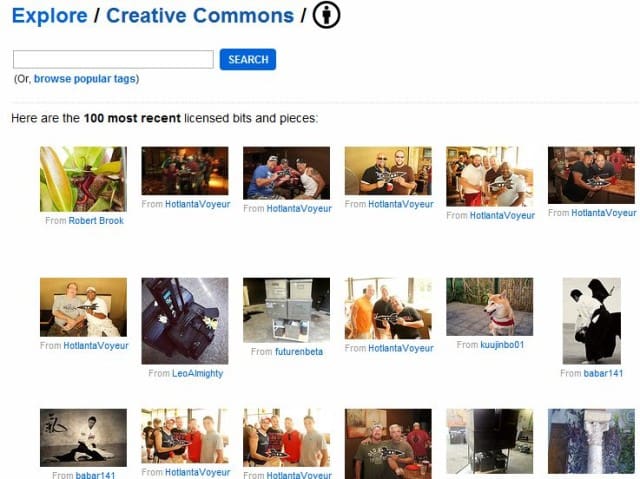
Photo Dropper
Photo Dropper is a WordPress plugin that searches Creative Commons and licensable images for you, then drops it directly into your WordPress post. It’s very easy to use. Instead of having to go to an outside site to get an image, you can do it all within your WordPress interface.
Once you have Photo Dropper installed, just go to your post or page screens to use it. Click the Photo Dropper button to bring up the plugin.
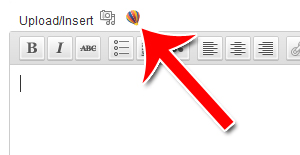
Type in a search term. A number of search results will be displayed. Click the one that appeals to you most, but double check the appropriate license as the plugin is not foolproof.
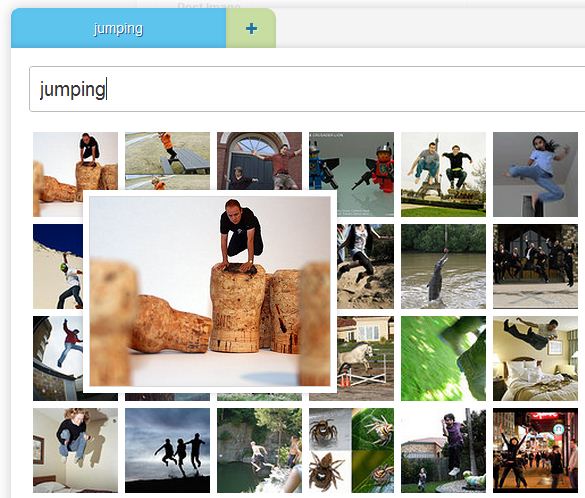
Hit “Insert into Post” and the image will be added into your post. You’ll be given the option to edit the image, just as you would with any other kind of image insertion. You can change the size of the image, add alt text, add a link, change alignment or add CSS styles.
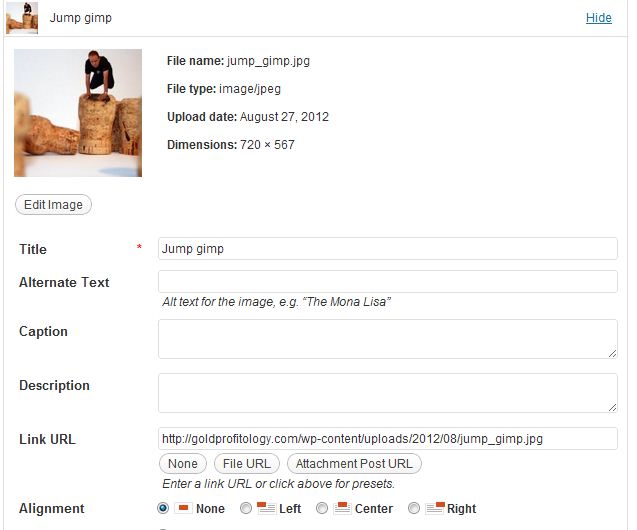
These are many different places you can find images for your marketing. Again, make sure that you double-check the licenses for each image you use, as different images can be licensed differently, even on the same site.
TAKE ACTION: Get help to figure out your custom strategy & implement the steps.
Get started with your FREE consultation now »

Marketing Strategist & Designer
With 30+ years in marketing, design, websites, and strategy, I’ve seen how easy it is for service-based entrepreneurs to get stuck or overwhelmed. That’s why I blend those services with my Brand Builder Toolkits — to give people like you a smarter, saner way to build. It’s a structured but flexible approach to adjust to your business and life. Let’s build your brand together.