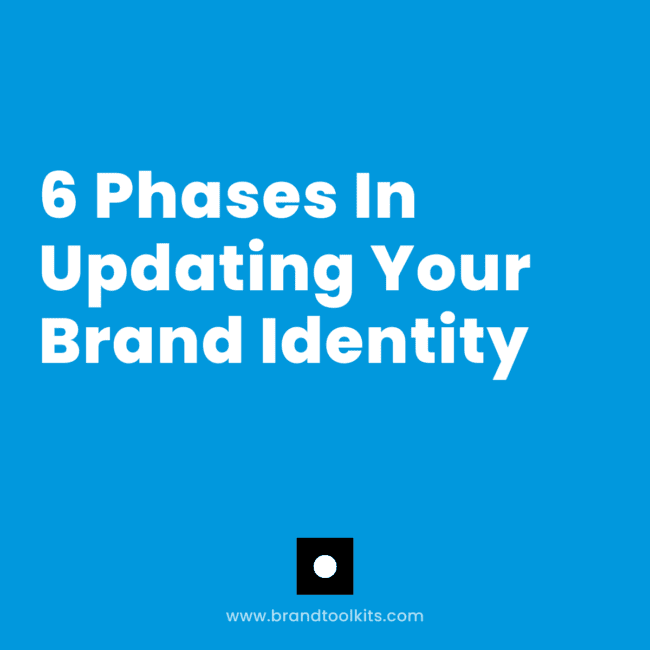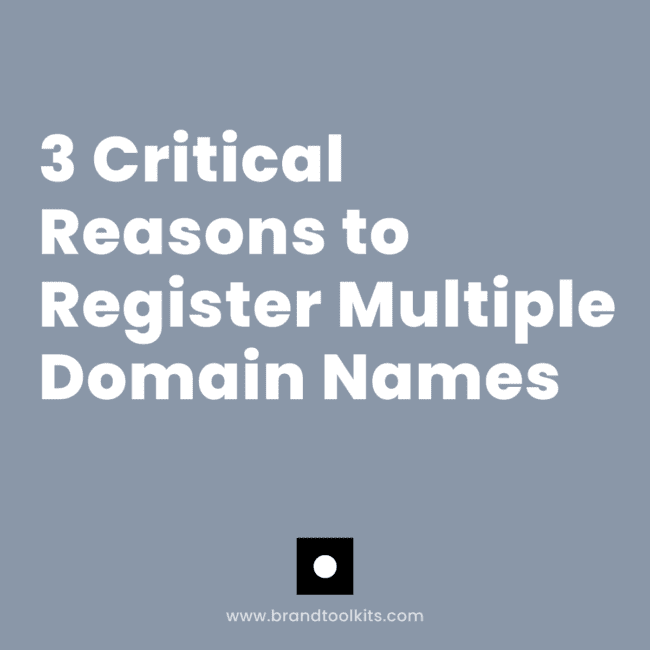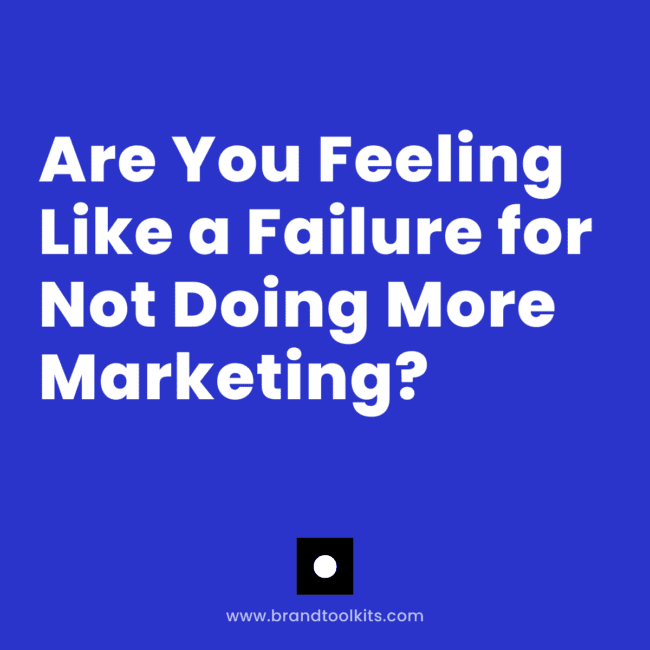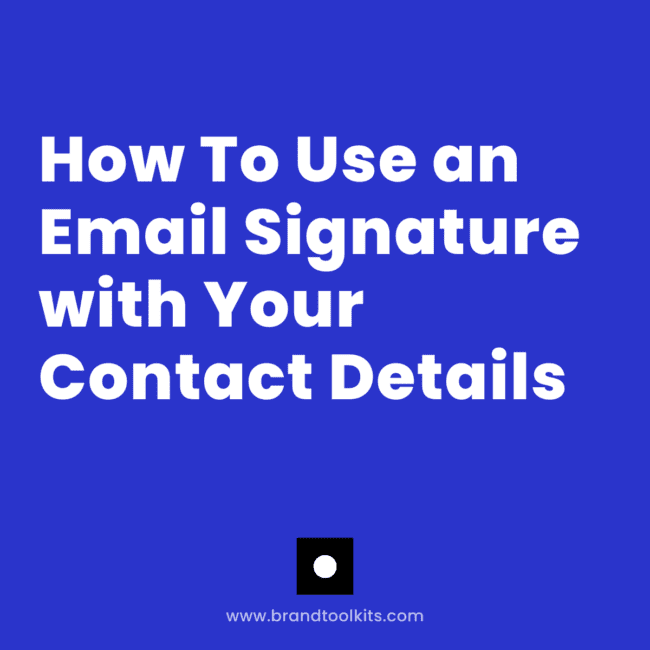
Promote your online brand with every email you send.
Your email signature is one of the easiest ways to reinforce your brand every time you send an email.
Think of it as a micro-landing page at the bottom of every message: simple, consistent, and strategic. A good signature includes:
- Your name
- Your role
- Your best contact method
- A few social links (only where you’re active)
- Optional: a small call-to-action or promo banner
Your signature shouldn’t include everything about you — just the most helpful details. Keep it clean and let your website handle the rest.
View the email signature gallery for ideas »
Tools to Create Your Email Signature
You have several easy options depending on how “fancy” you want to get.
Free Options
These work well if you don’t need banners or advanced features. If you want something simple and free, try:
- Gmail’s built-in signature settings
- Outlook’s signature under Tools
- HubSpot Email Signature Generator (free, easy, modern HTML output)
WiseStamp (Visual + Multiple Signatures)
WiseStamp is paid, but very easy to use. Good if you want:
- Multiple signatures (outreach, replies, clients)
- Images, social icons, or a small promo banner
- A more visual look without coding anything
If you’re doing active outreach, the ability to rotate banners or CTAs can be worth the cost. Look at the examples that WiseStamp gives you!
Make Your Signature Work Harder
- Keep it clean and aligned with your goals.
- Create more than one signature (full for outreach, shorter for replies).
- Choose one clear call-to-action.
- Only link to active social profiles.
- Skip long disclaimers, mailing addresses, and vCards.
TAKE ACTION: Get help to create your email signature & a strategy to reach out to people.
Get started with your FREE consultation now »

Marketing Strategist & Designer
With 30+ years in marketing, design, websites, and strategy, I’ve seen how easy it is for service-based entrepreneurs to get stuck or overwhelmed. That’s why I blend those services with my Brand Builder Toolkits — to give people like you a smarter, saner way to build. It’s a structured but flexible approach to adjust to your business and life. Let’s build your brand together.